Introduction
The first project I am going to work on involves photographs I have taken on the French island of Corsica. I have about 10,000 photographs to chose from. This is just an estimate of course but when you consider that I’ve been to Corsica every year for 20+ years and about half of those years I had a digital camera, it’s probably a good estimate for just the digital image count.
So where does one start? How does one organize such a large number of digital photographs? What is the culling process? How are images selected, and what is my post processing workflow?
These are the things I want to address in the next few articles. Today, I am going to discuss Ingestion. Yes, ingestion can give you indigestion just thinking about it because it is not a visual process; at least not all of it. Most of it has to do with, dare I say it; words—yuck! Don’t throw-up those vowels just yet, we need to get the photos onto the hard drive first so dig-up your detective spyglass from the kitchen drawer that has “everything” in it and start hunting for your photos.
Ingestion
The first step I made was to copy all my images off of the DVDs and CDs I had made over the years. I purchased a hard drive just for housing these files or as they are called in the Digital Asset Management world; assets. Each years’ assets (video or stills) were placed into their own folder. I ended up with about 9 folders starting with 2003 and ending with 2012. It’s not really over, since I plan to return again in the future.

Ingesting digital files is sort of like filling a crate with a stack of books in that you create information about each asset at several levels.
What do you think we could equate this process to?
How about we equate this process to a bunch of wooden crates containing books? Each crate represents a particular year and inside of each crate are all the books that were published that year or in my case, all the photos I shot that year.
So what do we know about my mass of images? We know that I have about 10 of these “crates” but that number will grow in the future. That, unfortunately, is all we know about them so far. Let’s call this group a Library or perhaps it is better labeled; the start of a DAM (Digital Asset Management). This library contains lots of photographic files that we will call assets. Since they are “digital” we’ll call them more appropriately; digital assets. Now we have to figure out how to manage them.
Moving all these files from external media took quite some time because I had to sort out duplicate files so they weren’t double-ingested and I had to make sure I found all of the files I’ve shot. For the most part, I have always back up my photographs but I needed to make sure I didn’t put any on discs that might have been used for other purposes besides just photography.
To move the files, I inserted the disc into my computer and used Adobe Bridge to convert the RAW NEF (Nikon Electronic Format) files into Adobe DNG (Digital Negative) files. I did not change any of the file names of the DNGs. I left them just as they came off the camera. I suppose I could have named the files by the year and other relevant information but since they were just, assets, at this point I decided to leave them with the native file name.
QUESTION: Why did I use Adobe Bridge instead of Adobe Photoshop Lightroom to ingest these assets?
Adobe Bridge, on the other hand started it’s life as a way to preview files. Many people don’t even understand its role because they think it does the same thing as there operating system, but there’ so much more to Bridge. So far, it appears to be developing into DAM manager. A DAM should be able to show you an image for every file that is on your hard drive; not just the icon of the program the file was made in like your OS does for many file types. Bridge not shows you what is in the file albiet PDF, Word Doc, 3D, Illustrator or just about any other program, it will let you page through some files without having to open them.
It also imports photos from your camera or computer and converts to DNG and, lets you process them through Camera RAW. By the way; it also makes excellent contact sheets that you can save as templates for sending to your clients. I use it whenever I’m working in a graphics program because it lets me keyword search for things, shows me large previews and can even display my portfolio full screen without having to open Photoshop. Oh, and it kicks butt when it comes to adding keywords and other meta data!
Lightroom does a lot of this but it is slower in many ways because it is not a DAM manager!
For this ingestion process (the importing of the RAW files into my hard drive), I could have added additional meta data to each file at the time of import but I didn’t. Since this was my first experience organizing this many images (assets), I wanted to figure out what meta data I needed to enter and then add it after the import.
In my next post, I will discuss what meta data I figured out I needed to add. For now, I’m happy with my 10 or so dated “crates” that each contain a collection of books from that year.
Continue to next post: 10,000 Images – Meta Data
LINKS OF INTEREST
The following websites and books can provide some very important information on what a DAM is and how you can implement one on an enterprise or individual photographers level.
DP Best Flow (Excellent resource on DAM and all things workflow related)
The DAM Book by Peter Krogh (DAM for Photographyers)
Henrik de Gyor’s Another DAM Blog (enterprise level)
Street Photography Podcast Interview
In early November 2021, I had the honor of being interviewed by Bob Patterson, editor of Street Photography Magazine.
Straight Out Of Camera?
Pt. 3 How my photograph won the 2021 Fredericksburg Street Photography Collective Shoot-Off
Pt. 2 How my photograph won the 2021 Fredericksburg Street Photography Collective Shoot-Off
Pt. 1 How my photograph won the 2021 Fredericksburg Street Photography Collective Shoot-Off
Mobile RAW Workflow Diagram
The Ultimate Mobile Photography Workflow
Are you trying to figure out how to connect an external hard drive to your iPad? Do you need more dive space to save your photos? In this post, Mark Gilvey (Mark Gilvey Fine Art Photography) shows you how to bring a RAW file workflow to your iPad.

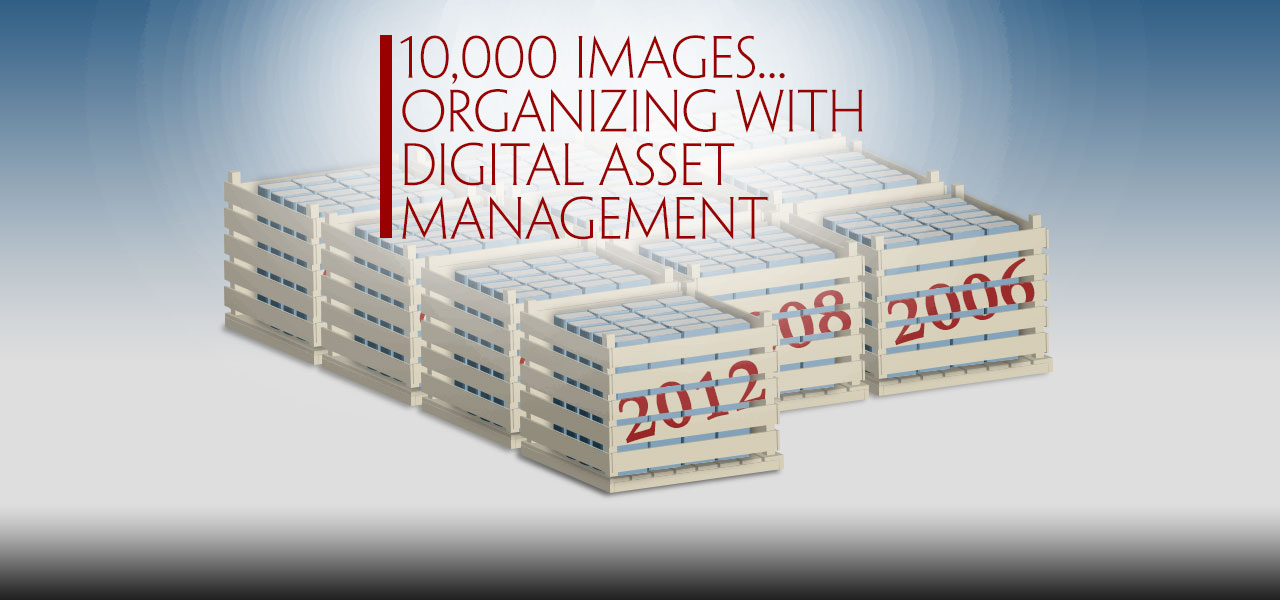
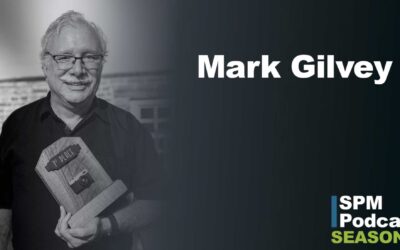




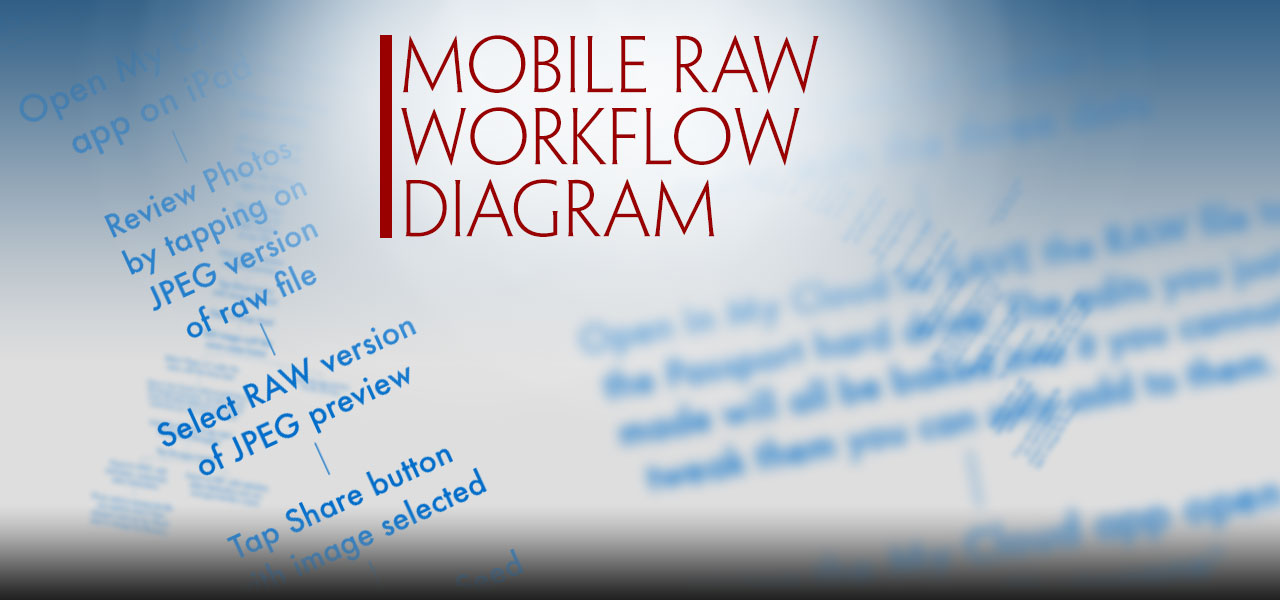
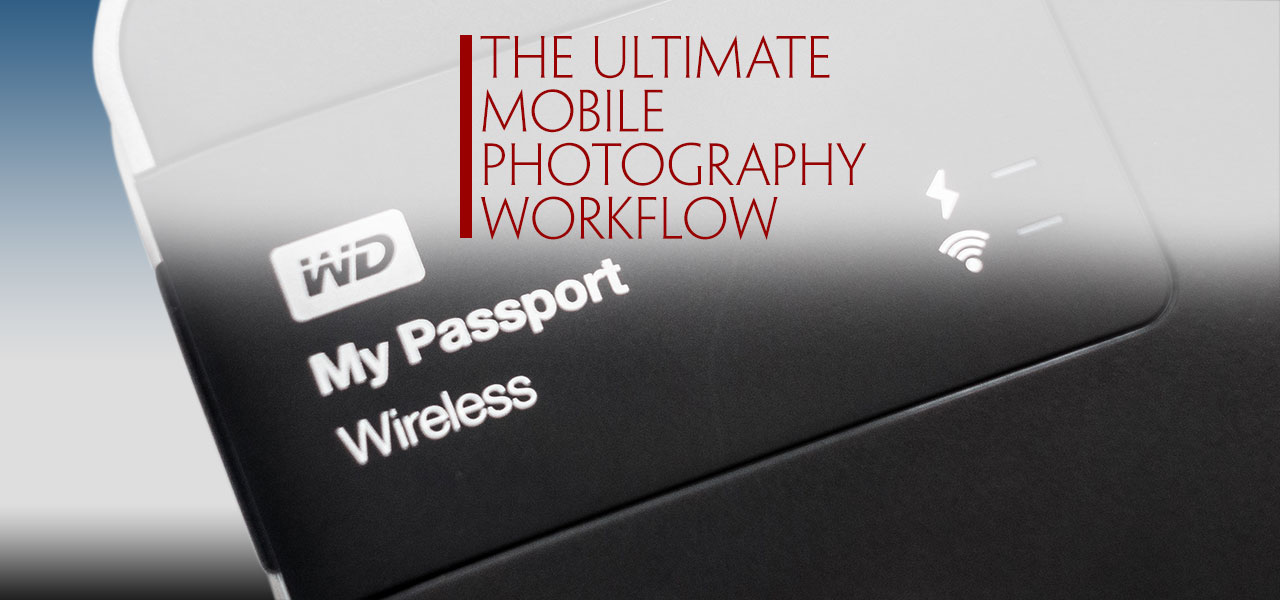
Trackbacks/Pingbacks